Remote DX is a powerful tool used to monitor the existing connections between a VDI client and a remote desktop. Given the fact that ControlUp has yet to fully-test Remote DX on Linux, they don’t support running it on Ubuntu, Fedora, or other common Linux distributions. That said, I have been running it on both virtual and physical systems operating Linux without any issues.
Below is a walkthrough of how I installed it on a PC running Ubuntu 20.04 by using the HP ThinPro bits as ThinPro is a Linux-based OS.
I got the bits by going to the ControlUp download center and selecting HP ThinPro under the Remote DX download section, which was under the VMware Horizon Client.
Under HP ThinPro offline deployment for VMware environments, click the https://downloads.controlup.com/RemoteDX/vmware/hp/libcuepux.so link and download the file to your Ubuntu device.
Alternatively, you can download the bits from the command line on your Linux system by entering:
wget https://downloads.controlup.com/RemoteDX/vmware/hp/libcuepux.so
Next, make the file executable and copy the file to Horizon library by entering:
cd ~/Downloads ## (or the location where the libcuepux.so was downloaded to)
sudo bash
chmod 755 libcuepux.so
cp libcuepux.so /usr/lib/vmware/rdpvcbridge/
Finally, reboot the system:
Init 6 ## Reboot the system
When you use the Horizon client to connect to a remote desktop, you will see the Linux system in the ControlUp Real-Time Console.
In Solve, you can see the connection of the Linux system to its desktop in a pop-up graphic.
Although enabling Remote DX is not supported on Linux, I have been using it to monitor a Linux systems for the past month that I have been using as a VDI client and haven’t run into any issues. However, you do need to be aware that this not an officially supported configuration.
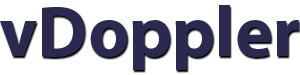
 Virtualization and storage professional with 30 years experience in a wide range of technologies including VMware Horizon, vSphere, VTSP, Linux and much more. Follow me on Twitter
Virtualization and storage professional with 30 years experience in a wide range of technologies including VMware Horizon, vSphere, VTSP, Linux and much more. Follow me on Twitter 